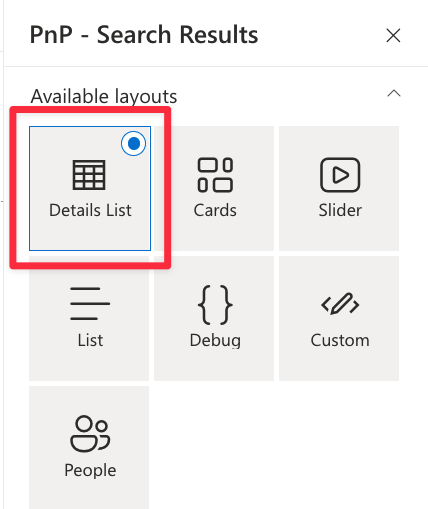You cannot edit this page - SharePoint online modern page
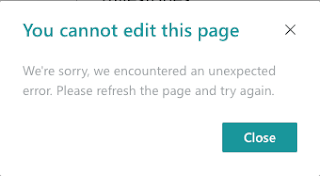
Environment SharePoint online Problem When working with pages I sometimes get this error when trying to edit or republish the page. Solution To resolve this error, we need to change the content type to Site page. Go to the Site contents And open the Site Pages library Chances are that the page is still checked out. Check it in or discard check out. Select the page Click on the i to show the details Select Site Page for the content type (If the content type is Site Page, then select Wiki Page, publish the page, and repeat the steps above to select Site Page) Now you can edit and republish the page